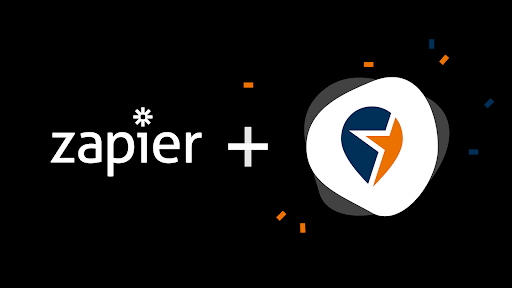How to use Zapier with Local Reviews
Local Reviews created a Zapier integration to make it easier to connect with the other platforms/web apps you’re already using.
Here are just a few examples of what you can do using Zapier:
- Send an automatic review invitation after your newest customer is created within your PayPal account.
- After processing a transaction within your BigCommerce account, setup an automatic text to invite your customer to leave you a review.
- Hold another fantastic event through Eventbrite and send all your checked-in customers a review invitation.
What actions does our Zapier integration support?
Actions
- Sending a TEXT review invitation
- Sending an EMAIL review invitation
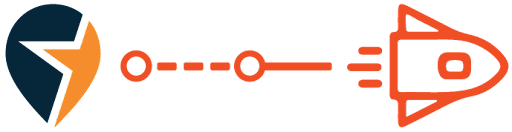
How to connect Zapier to Local Reviews
- Login to your Local Reviews account.
- Click “Review Tools” > “Integration Settings”
- Choose an application that you’d like to setup an automation for. Click “Use this Zap” to start the connection process.
4. Sign in to your existing Zapier account, or create a new Zapier account. Zapier accounts are free to users with less than 5 simple zaps.
5. After signing in to your Zapier account. Complete the “Trigger” steps required by the application you’re connecting. This will require you to sign into your account within the selected application.
6. Connect your Local Reviews account as the “Action” option.
7. Allow Zapier access to your Local Reviews account.
8. Complete the automation by outlining the desired action items.
9. Test, save, and turn your Zap on and you’re all set!
Zapier makes it very easy to set up and complete these simple steps, but what’s even easier? Contact your Local Reviews account manager and we will do this with you. We’re always happy to lend a helping hand.
Author: Lindsay Halling, Project Manager